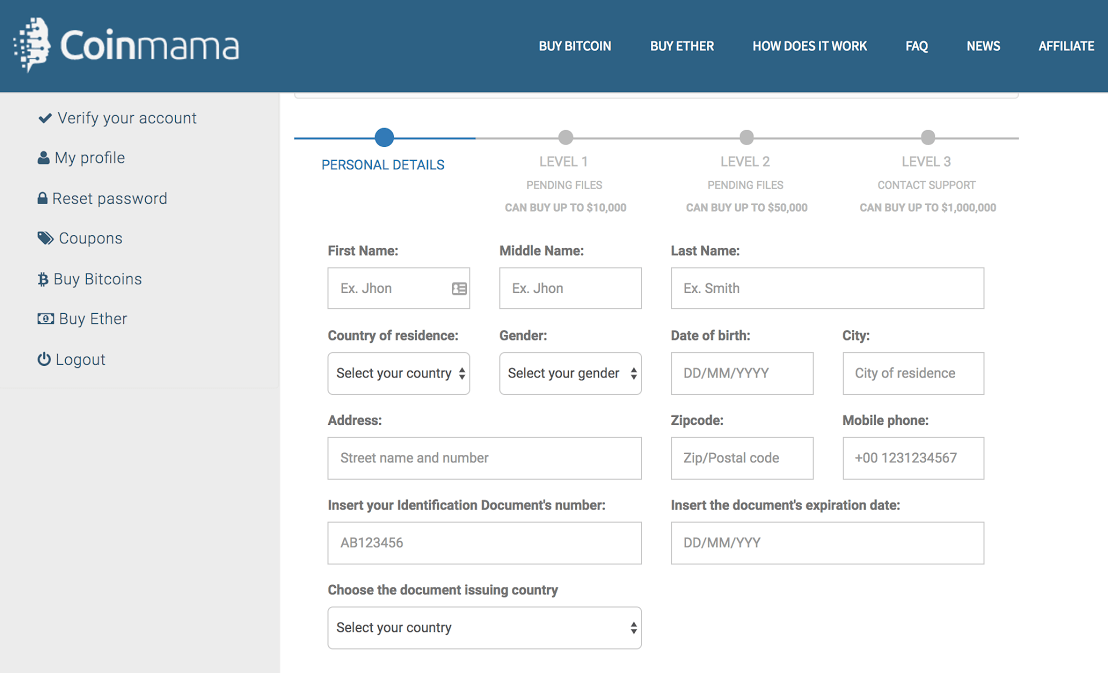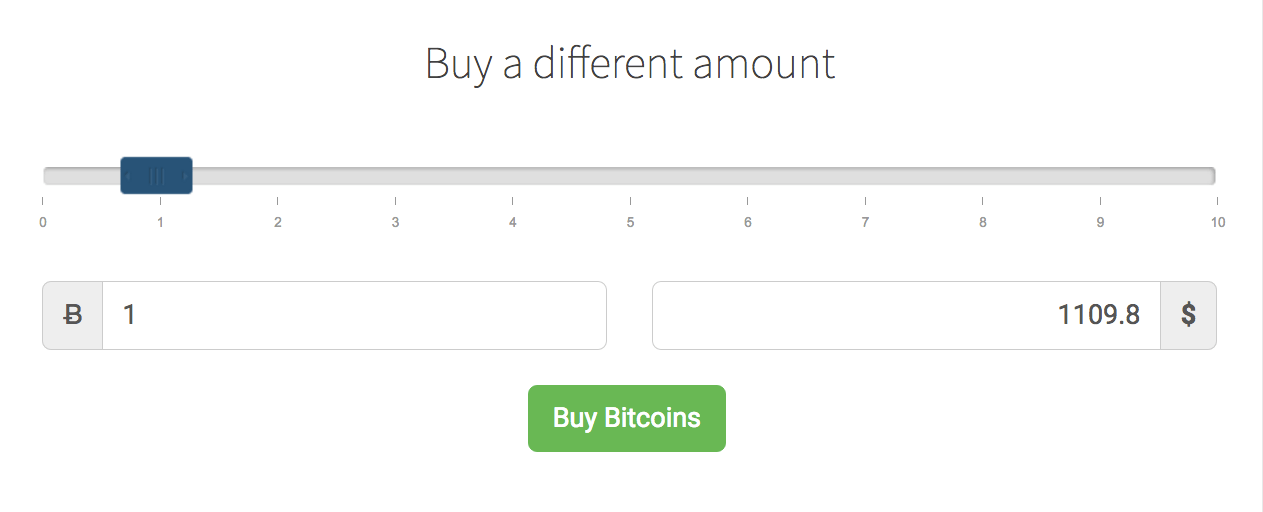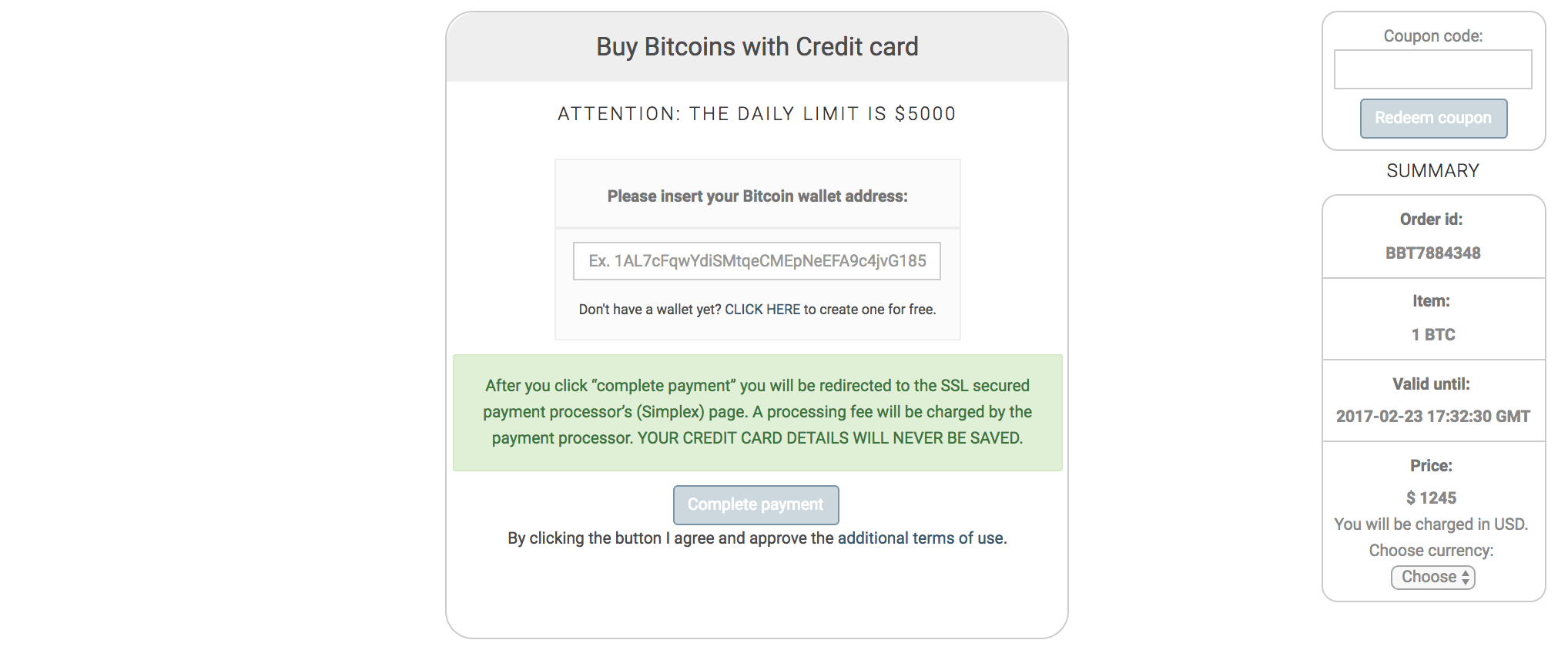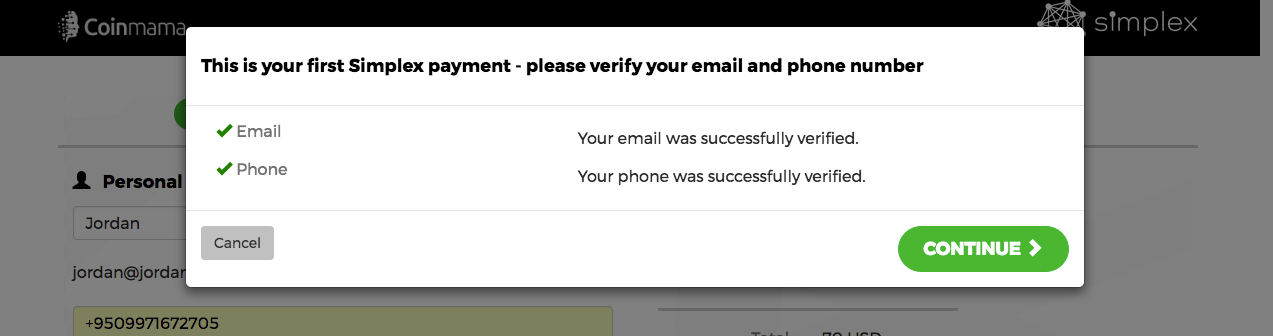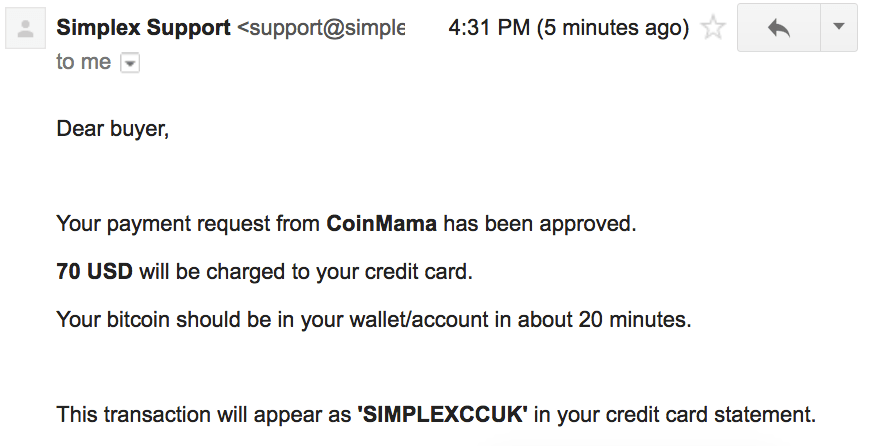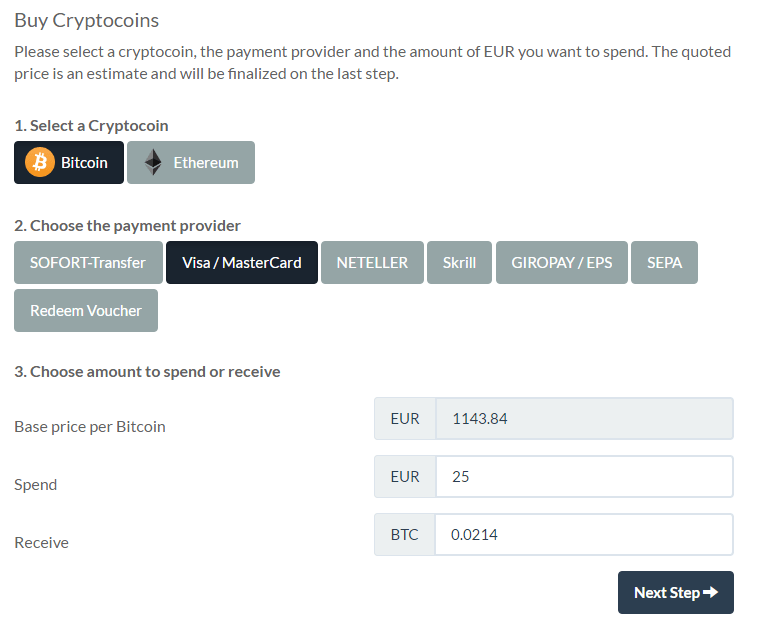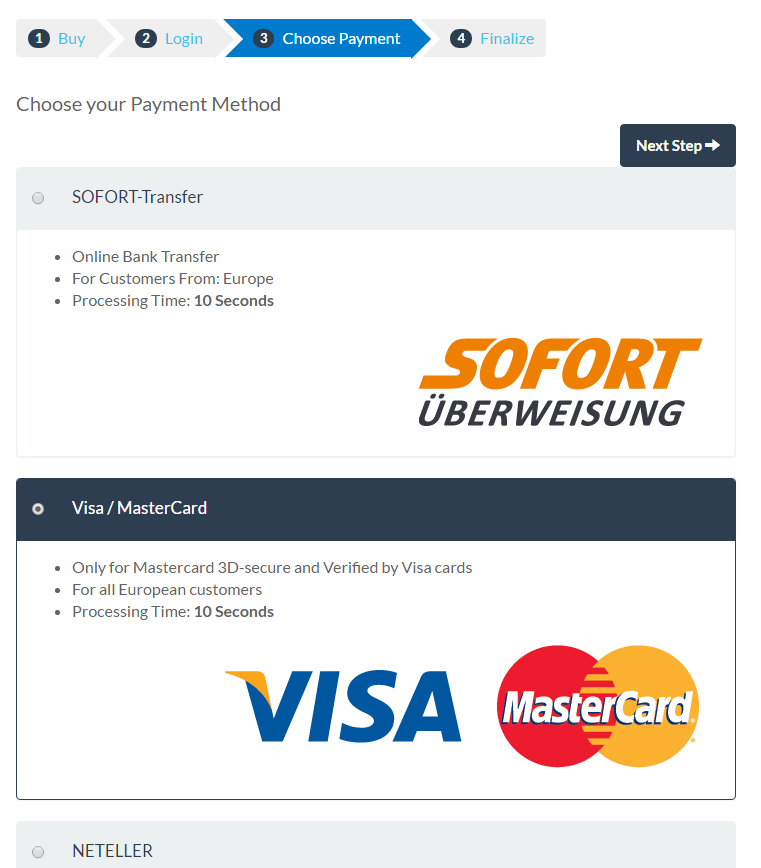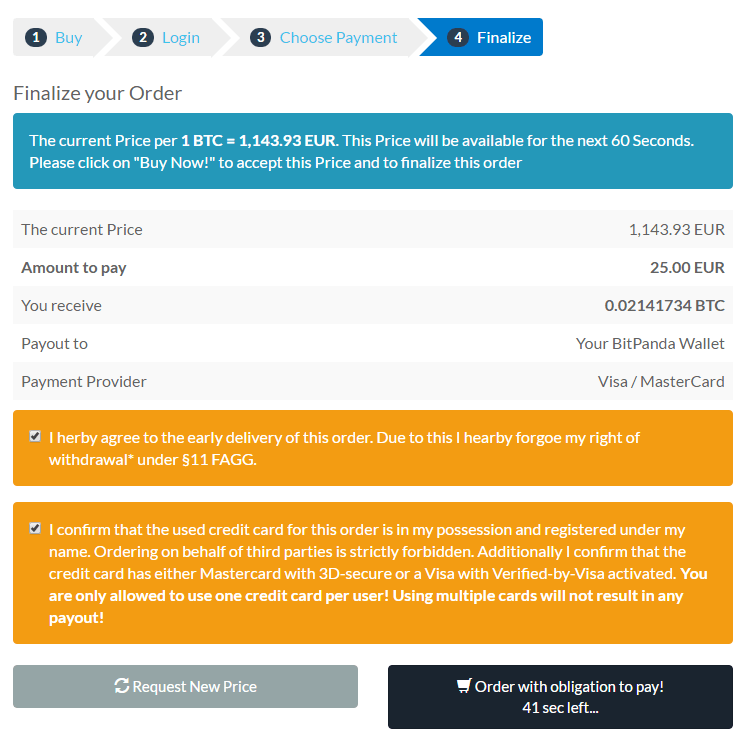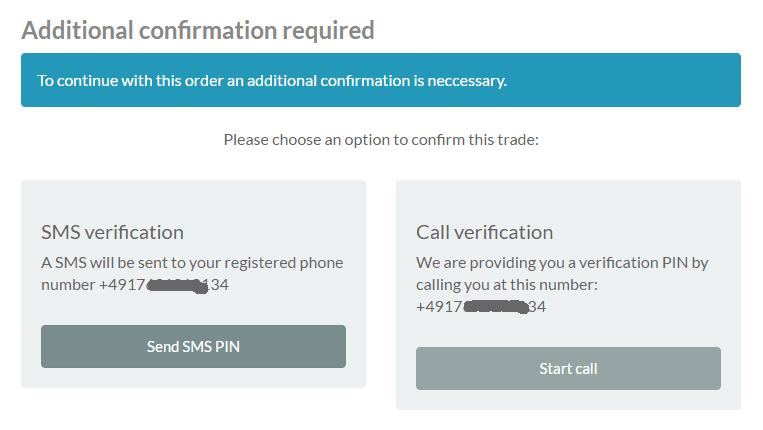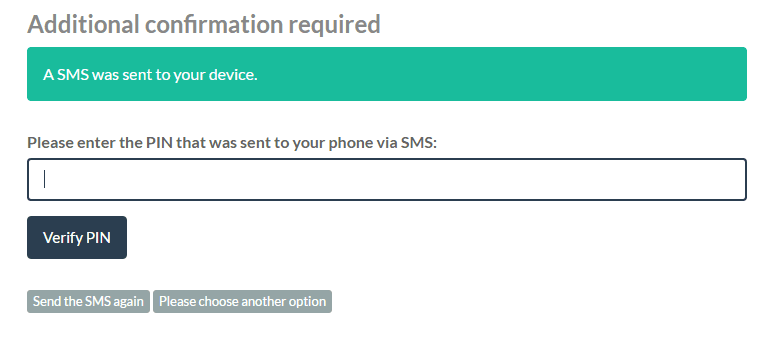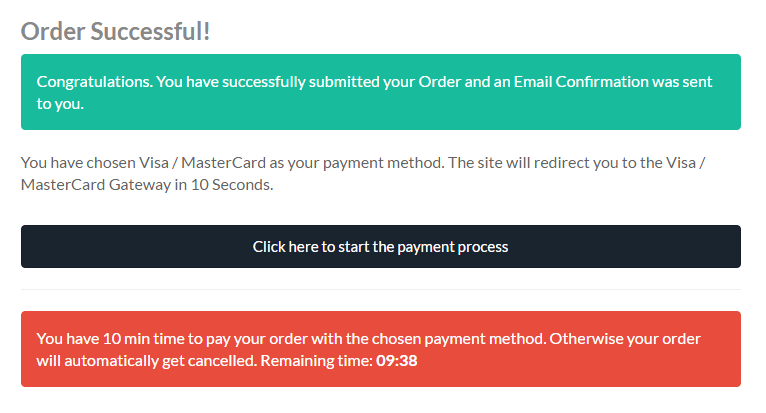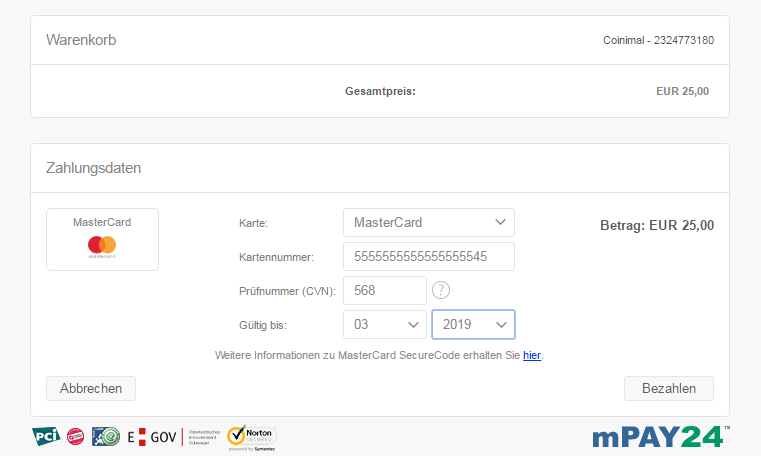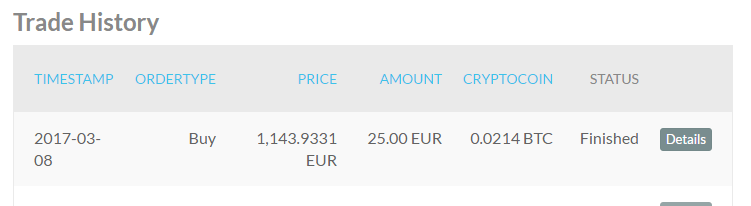Create a Bitcoin free wallet with: Coinbase, localbitcoins or blockchain etc.
Go to your account settings and add payment method (Credit/Debit card, Bank Account, PayPal) and buy coins.
Convert your checkout amount to bitcoins, then send bitcoins to the wallet address provided on checkout.
Share a visible screenshot of the transaction page with us via email once bitcoins are sent.
Follow the instructions below to purchase bitcoins.
Coinbase Buying Tutorial (Credit Card/Debit Card)
Coinbase lets you buy bitcoins instantly with a credit card or debit card. Here are step-by-step instructions to help make the buying process easier for you.
1. Create an Account on Coinbase
Once you create an account, confirm your personal details and login. You may be asked to upload a scan of ID. Once you’ve logged in, continue to the next step.
2. Navigate to account settings
Navigate to the top right corner and click on your name. There should be a drop-down menu where you can click “Settings”. Then click “Payment Methods” on the menu at the top and you should see something that looks like this:

Click on “Add Payment Method” in the right corner.
3. Click “Credit/Debit Card”
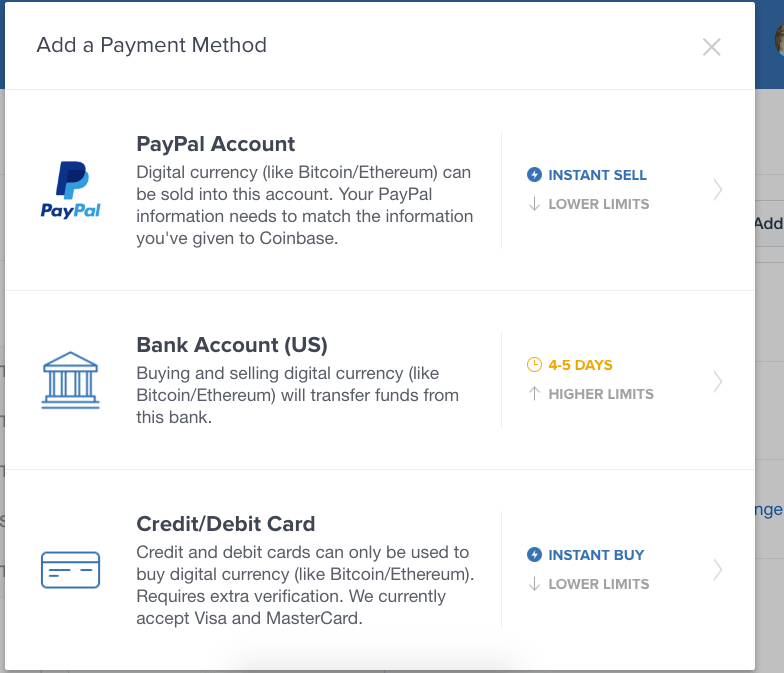
4. Enter your Credit/Debit Card Information
Note that Coinbase only accepts Visa and Mastercard credit/debit cards at this time.
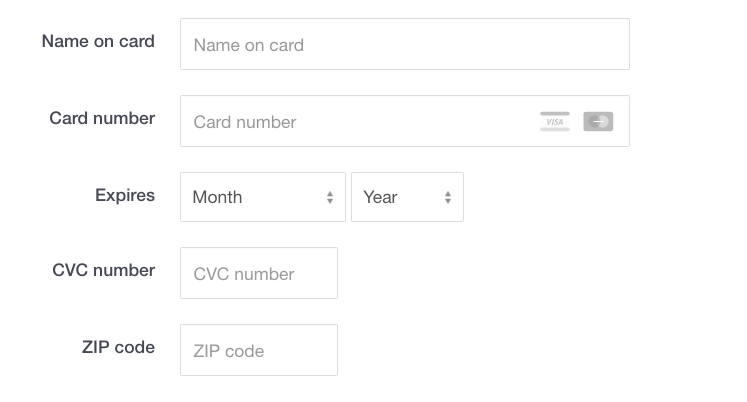
5. Confirmation
You should see a confirmation like the one below. If so, your credit/debit card has been successfully added!
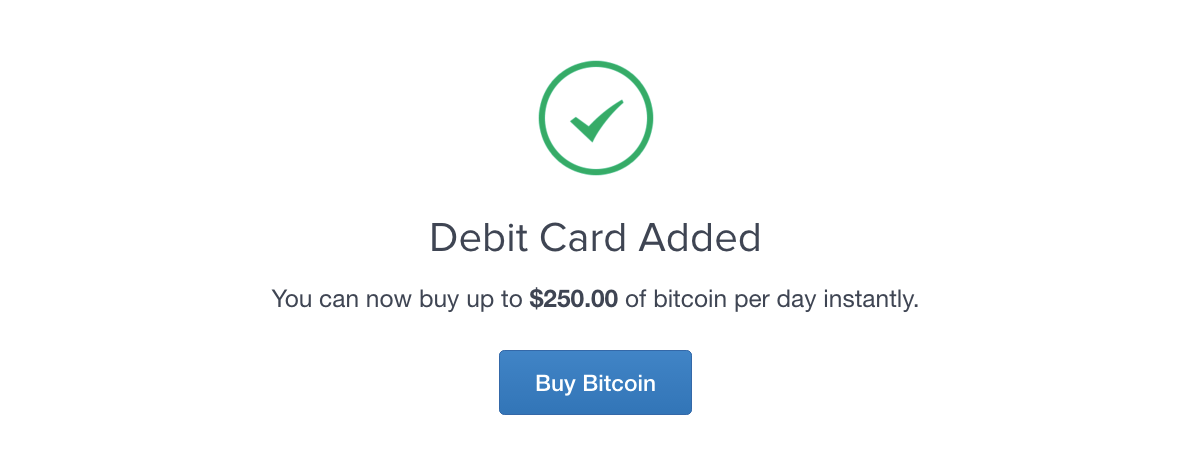
6. Buy Bitcoins!
Go to the buy page and you should see a widget that looks like the image below:
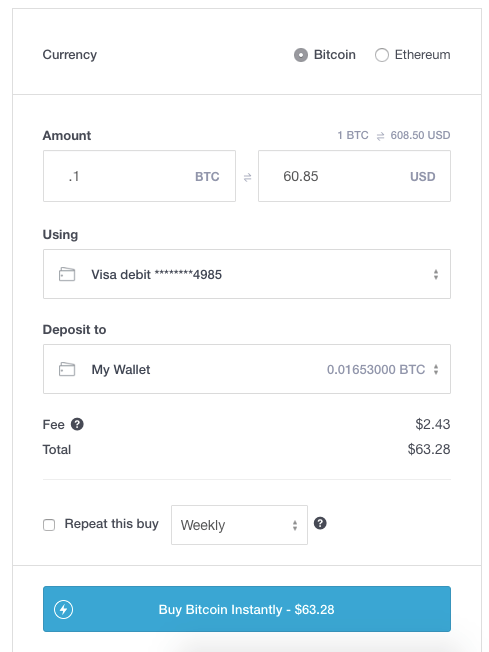
Enter the amount you want to buy, and click “Buy Bitcoin Instantly”. Your coins will then be delivered to your Coinbase wallet!